Visio MCP Server
A MCP server that provides tools for creating and editing Microsoft Visio diagrams programmatically via a standardized API.
Overview
Visio MCP Server allows you to automate Visio diagram creation and editing using Python. It leverages Microsoft's COM interface to control Visio, enabling you to programmatically create diagrams, add shapes, connect them, add text, and more.
Example
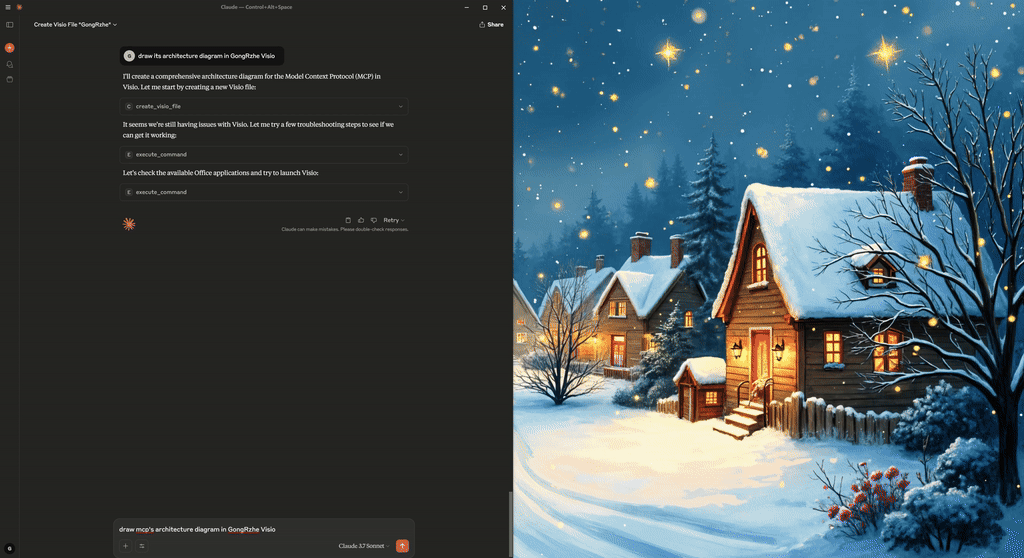
Requirements
- Windows operating system
- Microsoft Visio (Professional or Standard) installed
- Python 3.12+
- Python packages:
mcp.serverwin32com.client(pywin32)
Installation
- Ensure Microsoft Visio is installed on your system
- Install required Python packages:
pip install pywin32
pip install mcp-server
- Clone or download this repository
- Run the server:
python visio_mcp_server.py
Features
The server provides the following functionality:
Creating and Opening Files
- Create new Visio diagrams
- Open existing Visio diagrams
Shape Management
- Add various shapes (Rectangle, Circle, Line, etc.)
- Connect shapes with different connector types
- Add text to shapes
- List all shapes in a document
File Operations
- Save documents to specified locations
- Export diagrams as images
- Close documents safely
MCP Configuration
Option 1: Local Python Server
Add the server to your MCP settings configuration file:
{
"mcpServers": {
"ppt": {
"command": "python",
"args": ["/path/to/ppt_mcp_server.py"],
"env": {}
}
}
}
Option 2: Using UVX (No Local Installation Required)
If you have uvx installed, you can run the server directly from PyPI without local installation:
{
"mcpServers": {
"ppt": {
"command": "uvx",
"args": [
"--from", "office-visio-mcp-server", "visio_mcp_server"
]
}
}
}
API Reference
Create a Visio File
Creates a new Visio diagram.
{
"template_path": "[optional] Path to Visio template (.vstx, .vst)",
"save_path": "[optional] Where to save the file"
}
Example:
{
"save_path": "C:\\Users\\YourUsername\\Documents\\MyDiagram.vsdx"
}
Open a Visio File
Opens an existing Visio diagram.
{
"file_path": "Path to the Visio file to open"
}
Add Shape
Adds a shape to a Visio diagram.
{
"file_path": "Path to the Visio file",
"shape_type": "Type of shape (Rectangle, Circle, Line, etc.)",
"x": 1.0,
"y": 1.0,
"width": 1.0,
"height": 1.0
}
Connect Shapes
Connects two shapes in a Visio diagram.
{
"file_path": "Path to the Visio file",
"shape1_id": 1,
"shape2_id": 2,
"connector_type": "Dynamic, Straight, or Curved"
}
Add Text
Adds text to a shape in a Visio diagram.
{
"file_path": "Path to the Visio file",
"shape_id": 1,
"text": "Text to add to the shape"
}
List Shapes
Lists all shapes in a Visio diagram.
{
"file_path": "Path to the Visio file"
}
Usage Example
Here's a complete workflow example:
- Create a new Visio file:
{
"save_path": "C:\\Diagrams\\FlowChart.vsdx"
}
- Add a rectangle shape:
{
"file_path": "C:\\Diagrams\\FlowChart.vsdx",
"shape_type": "Rectangle",
"x": 2.0,
"y": 2.0,
"width": 1.5,
"height": 1.0
}
- Add another shape:
{
"file_path": "C:\\Diagrams\\FlowChart.vsdx",
"shape_type": "Circle",
"x": 5.0,
"y": 2.0,
"width": 1.0,
"height": 1.0
}
- Get shape IDs:
{
"file_path": "C:\\Diagrams\\FlowChart.vsdx"
}
- Connect the shapes:
{
"file_path": "C:\\Diagrams\\FlowChart.vsdx",
"shape1_id": 1,
"shape2_id": 2,
"connector_type": "Straight"
}
- Add text to shapes:
{
"file_path": "C:\\Diagrams\\FlowChart.vsdx",
"shape_id": 1,
"text": "Start"
}
Future Features
The following features are planned for future releases:
Enhanced Shape Styling
- Color and fill pattern customization
- Line weight, style, and color options
- Text formatting (font, size, alignment)
- Shadow and 3D effects
Advanced Visio Objects
- Support for layers and pages
- Group creation and manipulation
- Container management
- Text-only shapes and callouts
Template Management
- Template library access
- Custom template creation
- Favorite templates list
Batch Operations
- Bulk shape creation
- Mass formatting changes
- Import from CSV/JSON data sources
Custom Stencil Support
- Loading custom stencils
- Creating and saving custom stencils
- Searching stencil shapes
Diagram Analysis
- Shape relationship analysis
- Path finding between shapes
- Validation against diagram rules
Export Options
- PDF export with options
- SVG export for web use
- PNG/JPG with custom resolution
- Export specific pages or sections
Integration Capabilities
- REST API wrapper
- Webhook support for diagram changes
- Version control integration
- CI/CD pipeline support
Headless Operation
- Server operation without visible Visio UI
- Background diagram processing
- Scheduled operations
Troubleshooting
Common Issues:
Visio Not Launching:
- Ensure Visio is correctly installed and can be opened manually
- Check that you have sufficient permissions to launch COM applications
Template Not Found:
- The server will create a blank diagram if templates aren't found
- Specify an absolute path to a template if needed
Invalid Shape Type:
- If a shape type isn't recognized, the server will default to a rectangle
- Check spelling and case of shape names
COM Errors:
- Restarting Visio manually may help resolve COM interface issues
- Ensure no existing Visio processes are hanging in Task Manager
License
This project is licensed under the MIT License - see the LICENSE file for details.