WhatsApp MCP Server
This is a Model Context Protocol (MCP) server for WhatsApp.
With this you can search you personal Whatsapp messages, search your contacts and send messages to either individuals or groups.
It connects to your personal WhatsApp account directly via the Whatsapp web multidevice API (using the whatsmeow library). All your messages are stored locally in a SQLite database and only sent to an LLM (such as Claude) when the agent accesses them through tools (which you control).
Here's an example of what you can do when it's connected to Claude.
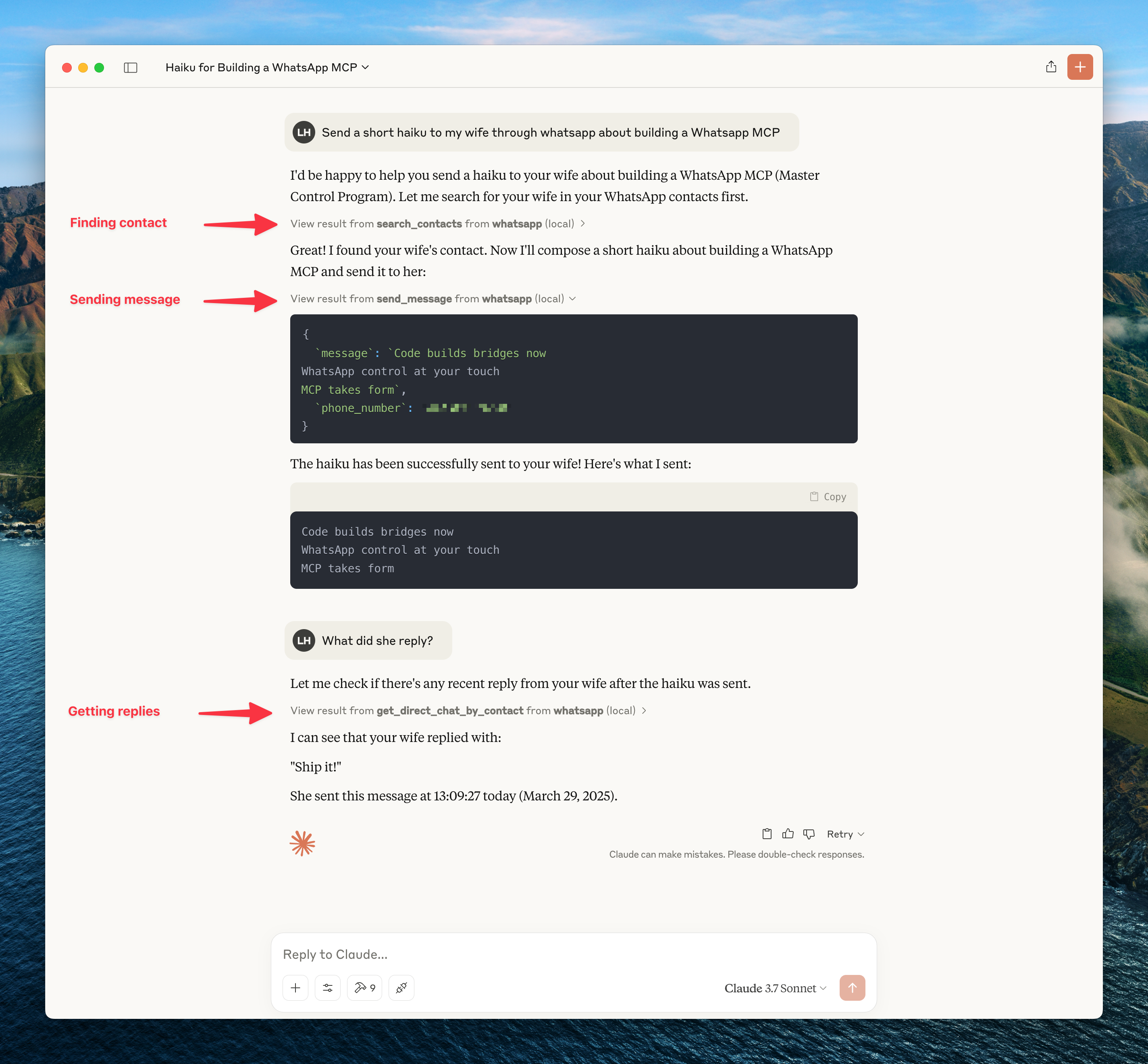
To get updates on this and other projects I work on enter your email here
Installation
Prerequisites
- Go
- Python 3.6+
- Anthropic Claude Desktop app (or Cursor)
- UV (Python package manager), install with
curl -LsSf https://astral.sh/uv/install.sh | sh
Steps
Clone this repository
git clone https://github.com/lharries/whatsapp-mcp.git cd whatsapp-mcpRun the WhatsApp bridge
Navigate to the whatsapp-bridge directory and run the Go application:
cd whatsapp-bridge go run main.goThe first time you run it, you will be prompted to scan a QR code. Scan the QR code with your WhatsApp mobile app to authenticate.
After approximately 20 days, you will might need to re-authenticate.
Connect to the MCP server
Copy the below json with the appropriate {{PATH}} values:
{ "mcpServers": { "whatsapp": { "command": "{{PATH_TO_UV}}", // Run `which uv` and place the output here "args": [ "--directory", "{{PATH_TO_SRC}}/whatsapp-mcp/whatsapp-mcp-server", // cd into the repo, run `pwd` and enter the output here + "/whatsapp-mcp-server" "run", "main.py" ] } } }For Claude, save this as
claude_desktop_config.jsonin your Claude Desktop configuration directory at:~/Library/Application Support/Claude/claude_desktop_config.jsonFor Cursor, save this as
mcp.jsonin your Cursor configuration directory at:~/.cursor/mcp.jsonRestart Claude Desktop / Cursor
Open Claude Desktop and you should now see WhatsApp as an available integration.
Or restart Cursor.
Windows Compatibility
If you're running this project on Windows, be aware that go-sqlite3 requires CGO to be enabled in order to compile and work properly. By default, CGO is disabled on Windows, so you need to explicitly enable it and have a C compiler installed.
Steps to get it working:
Install a C compiler We recommend using MSYS2 to install a C compiler for Windows. After installing MSYS2, make sure to add the
ucrt64\binfolder to yourPATH. → A step-by-step guide is available here.Enable CGO and run the app
cd whatsapp-bridge go env -w CGO_ENABLED=1 go run main.go
Without this setup, you'll likely run into errors like:
Binary was compiled with 'CGO_ENABLED=0', go-sqlite3 requires cgo to work.
Architecture Overview
This application consists of two main components:
Go WhatsApp Bridge (
whatsapp-bridge/): A Go application that connects to WhatsApp's web API, handles authentication via QR code, and stores message history in SQLite. It serves as the bridge between WhatsApp and the MCP server.Python MCP Server (
whatsapp-mcp-server/): A Python server implementing the Model Context Protocol (MCP), which provides standardized tools for Claude to interact with WhatsApp data and send/receive messages.
Data Storage
- All message history is stored in a SQLite database within the
whatsapp-bridge/store/directory - The database maintains tables for chats and messages
- Messages are indexed for efficient searching and retrieval
Usage
Once connected, you can interact with your WhatsApp contacts through Claude, leveraging Claude's AI capabilities in your WhatsApp conversations.
MCP Tools
Claude can access the following tools to interact with WhatsApp:
- search_contacts: Search for contacts by name or phone number
- list_messages: Retrieve messages with optional filters and context
- list_chats: List available chats with metadata
- get_chat: Get information about a specific chat
- get_direct_chat_by_contact: Find a direct chat with a specific contact
- get_contact_chats: List all chats involving a specific contact
- get_last_interaction: Get the most recent message with a contact
- get_message_context: Retrieve context around a specific message
- send_message: Send a WhatsApp message to a specified phone number
Technical Details
- Claude sends requests to the Python MCP server
- The MCP server queries the Go bridge for WhatsApp data or directly to the SQLite database
- The Go accesses the WhatsApp API and keeps the SQLite database up to date
- Data flows back through the chain to Claude
- When sending messages, the request flows from Claude through the MCP server to the Go bridge and to WhatsApp
Troubleshooting
- If you encounter permission issues when running uv, you may need to add it to your PATH or use the full path to the executable.
- Make sure both the Go application and the Python server are running for the integration to work properly.
Authentication Issues
- QR Code Not Displaying: If the QR code doesn't appear, try restarting the authentication script. If issues persist, check if your terminal supports displaying QR codes.
- WhatsApp Already Logged In: If your session is already active, the Go bridge will automatically reconnect without showing a QR code.
- Device Limit Reached: WhatsApp limits the number of linked devices. If you reach this limit, you'll need to remove an existing device from WhatsApp on your phone (Settings > Linked Devices).
- No Messages Loading: After initial authentication, it can take several minutes for your message history to load, especially if you have many chats.
- WhatsApp Out of Sync: If your WhatsApp messages get out of sync with the bridge, delete both database files (
whatsapp-bridge/store/messages.dbandwhatsapp-bridge/store/whatsapp.db) and restart the bridge to re-authenticate.
For additional Claude Desktop integration troubleshooting, see the MCP documentation. The documentation includes helpful tips for checking logs and resolving common issues.