Figma MCP Demo
Demo web app for exploring Figma MCP integration (for code generation via AI)
This project was bootstrapped with Create React App. (deprecated)
npm install -g create-react-appnpx create-react-app figma-mcp-demo
Environment
- nodeJS https://nodejs.org/en/download
- Cursor
- Figma
Installation
Install dependencies
npm install
Start local web server (to view results in local web browser)
npm run start
Setup
Configure Figma MCP server following these instructions https://help.figma.com/hc/en-us/articles/32132100833559-Guide-to-the-Dev-Mode-MCP-Server
Cursor
- Cursor Settings > Add new MCP tool
{
"mcpServers": {
"Figma": {
"url": "http://127.0.0.1:3845/sse"
}
}
}
Figma
- Enable MCP Dev Server (Note. not available on Free plans (only Team or Enterprise) Also Dev or Full seat )
Usage
Figma
- Copy URL to Figma component (or node)
- e.g. Using a sample PrimaryButton component from personal pproject @https://www.figma.com/design/kQSjh7sw77rH4jNflXpKX2/MCP-Demo?node-id=1-6&m=dev
Cursor
- Ask Cursor (or agent) to generate code
- e.g.
Create React component for @https://www.figma.com/design/kQSjh7sw77rH4jNflXpKX2/MCP-Demo?node-id=1-6&m=dev
- e.g.
Demo
Creating React component for a Figma PrimaryButton component
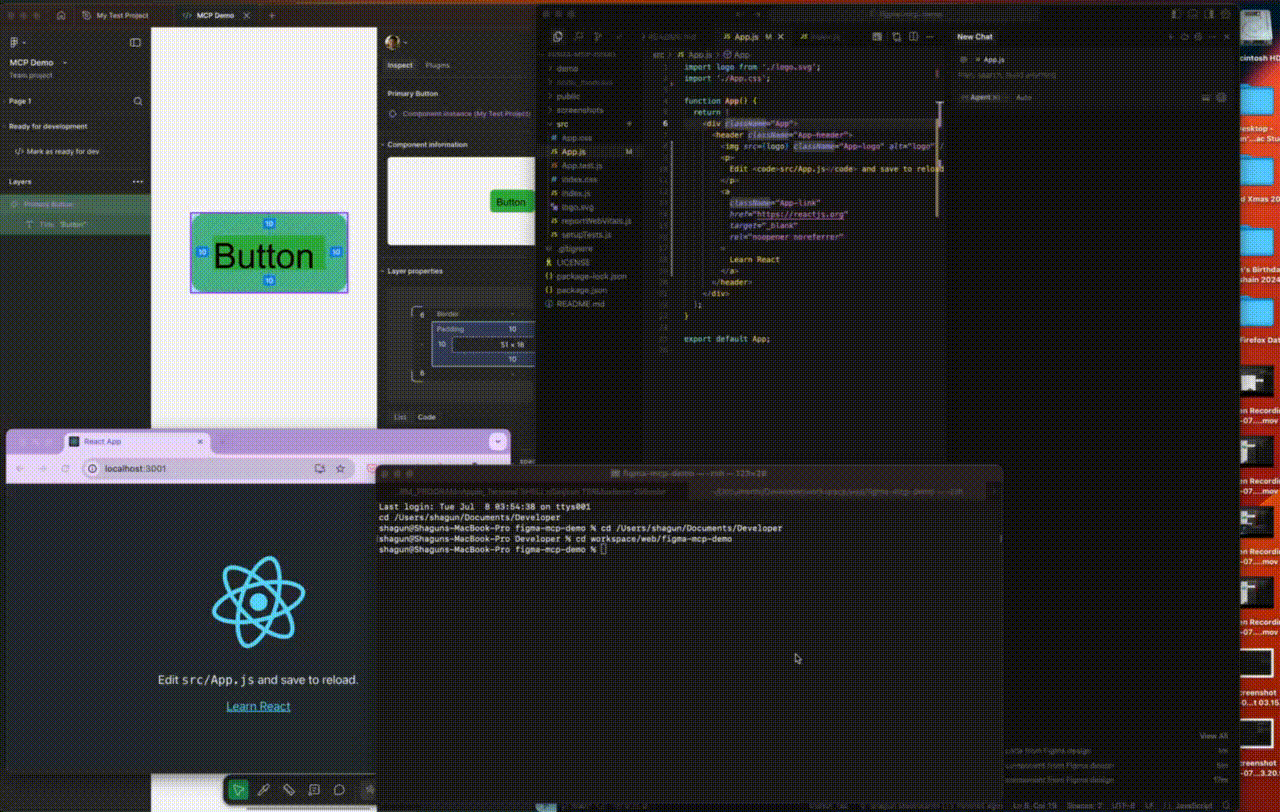
Screenshots
Expand to view screenshots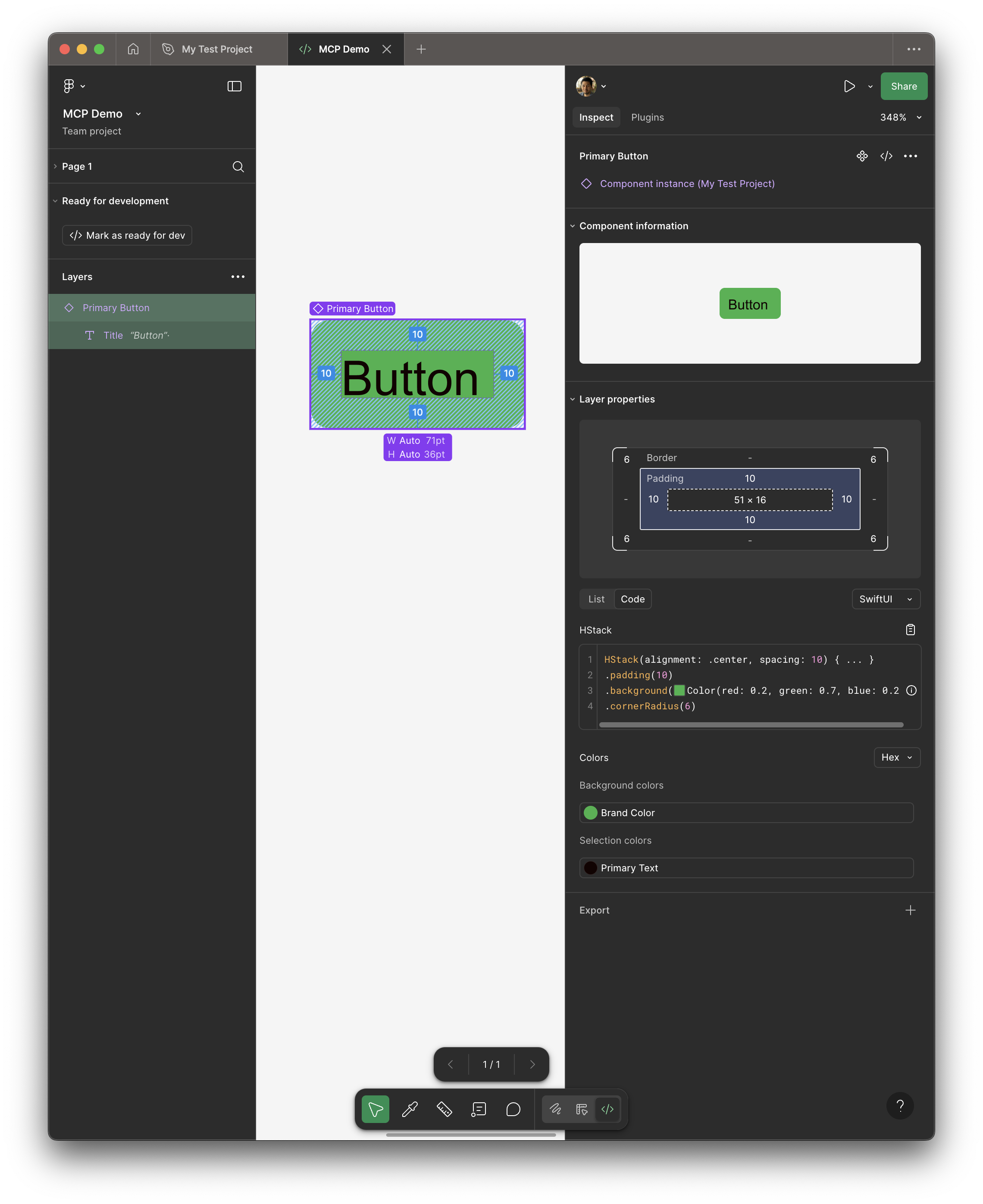
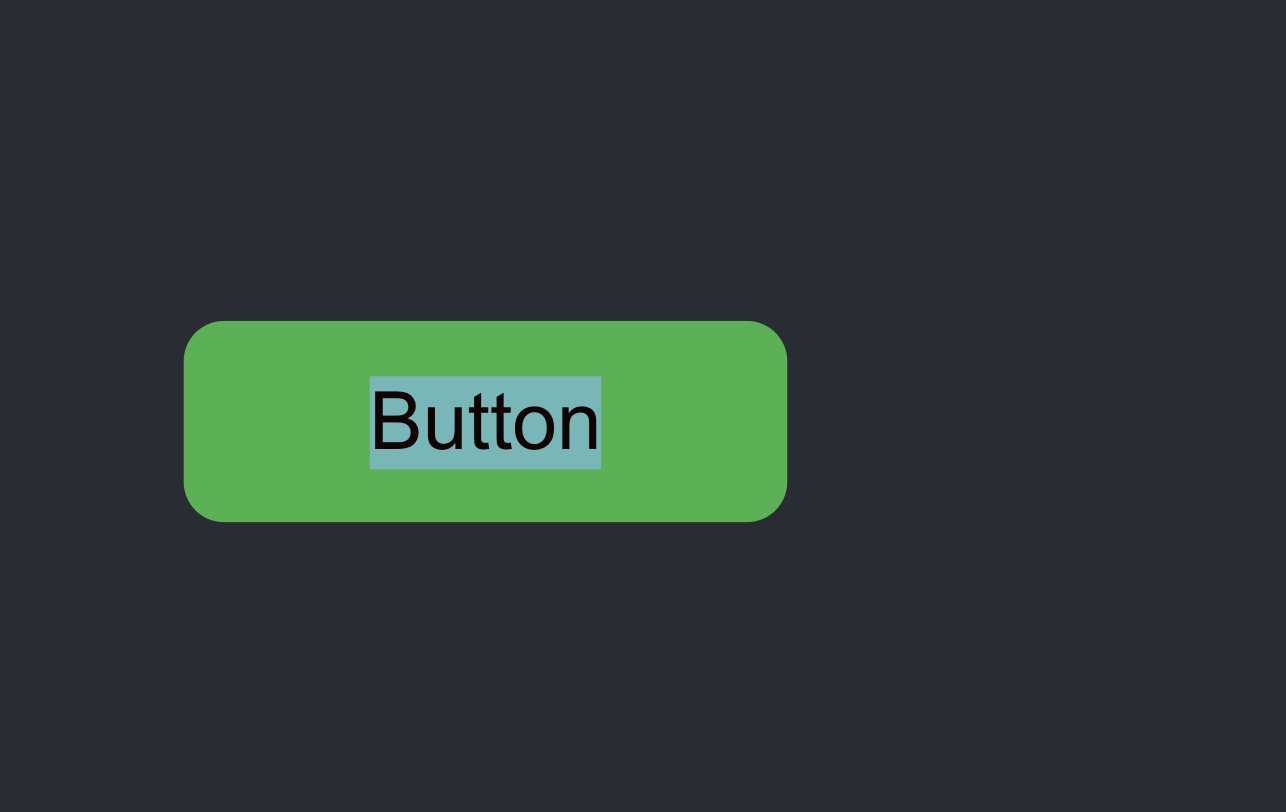
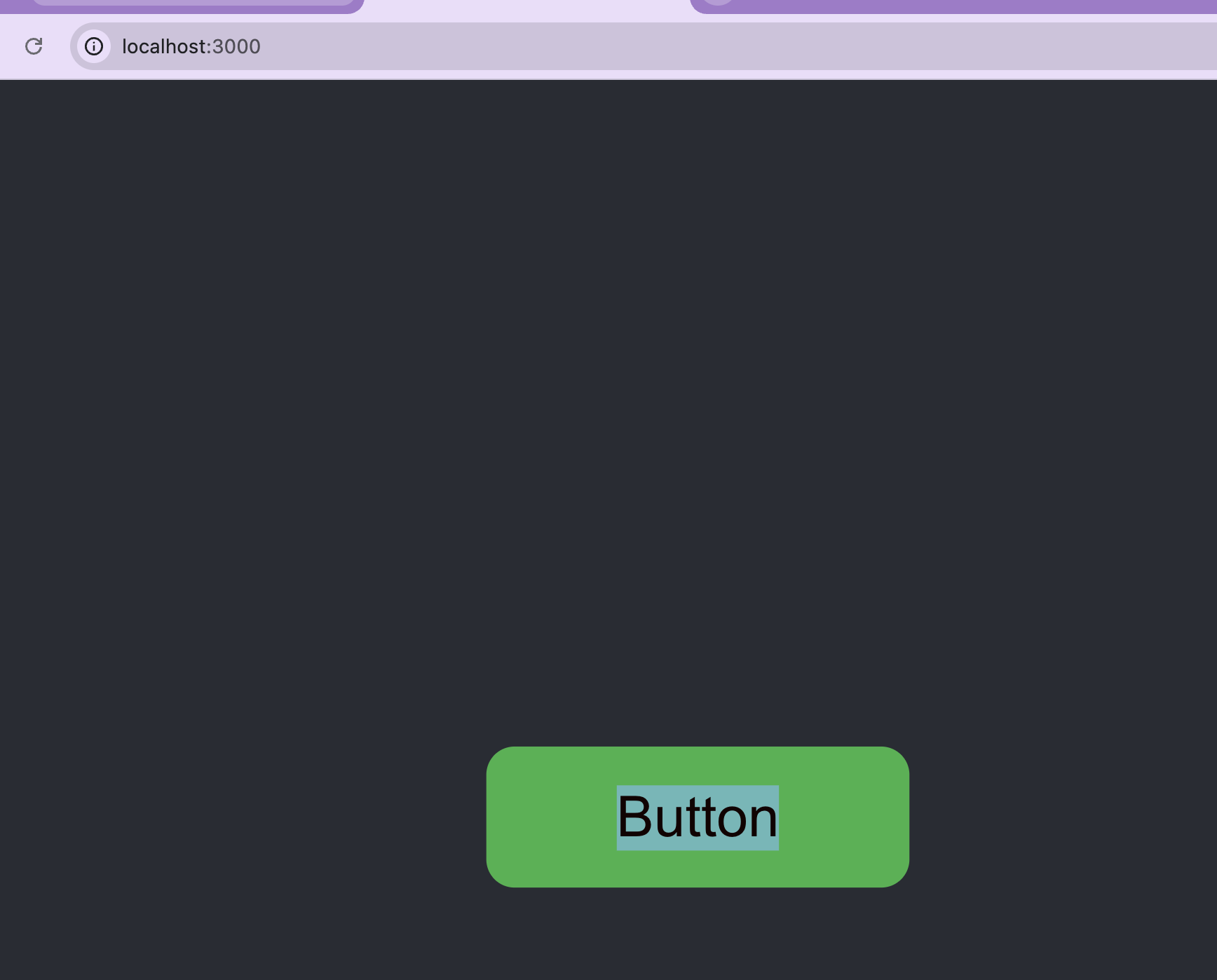
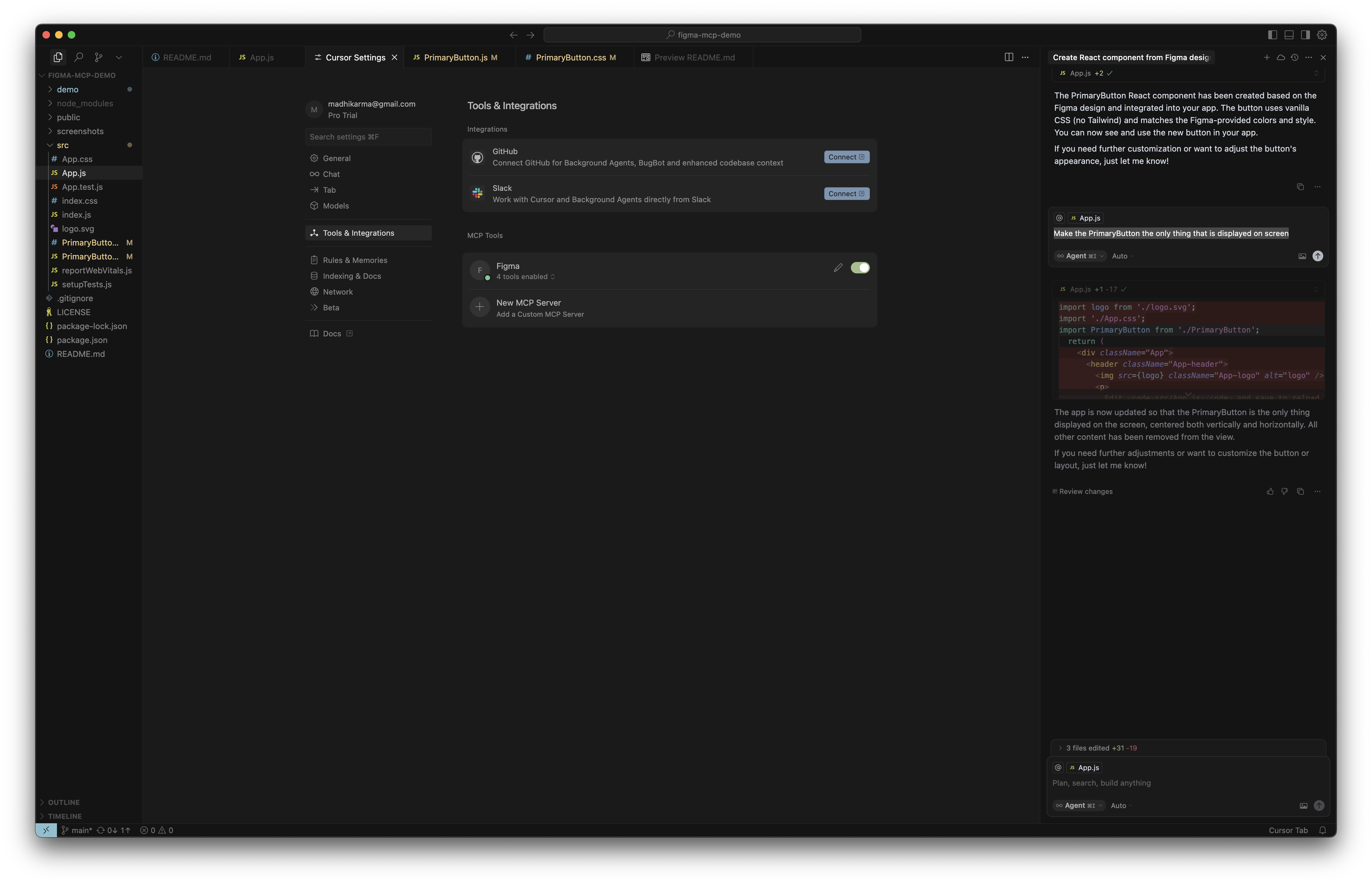
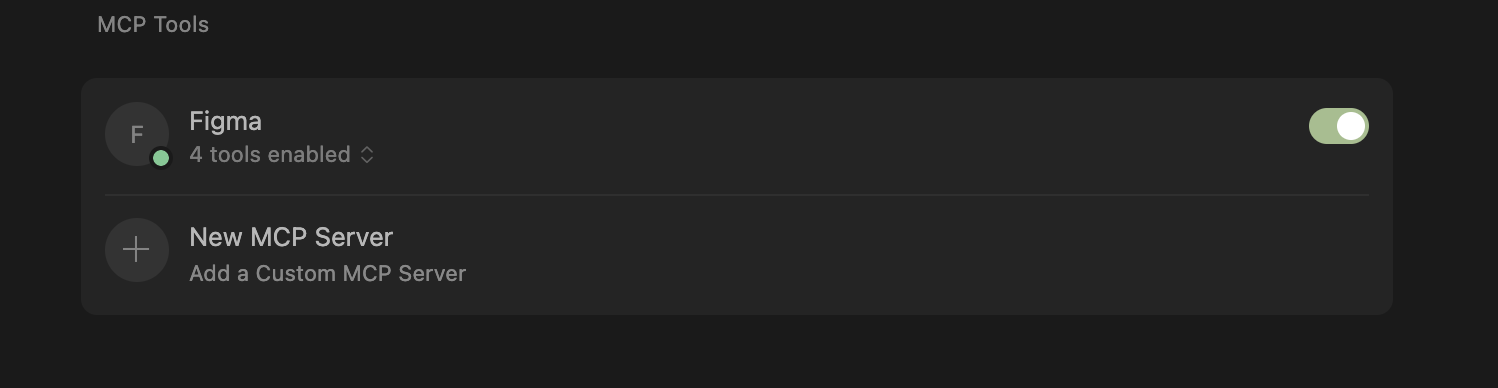
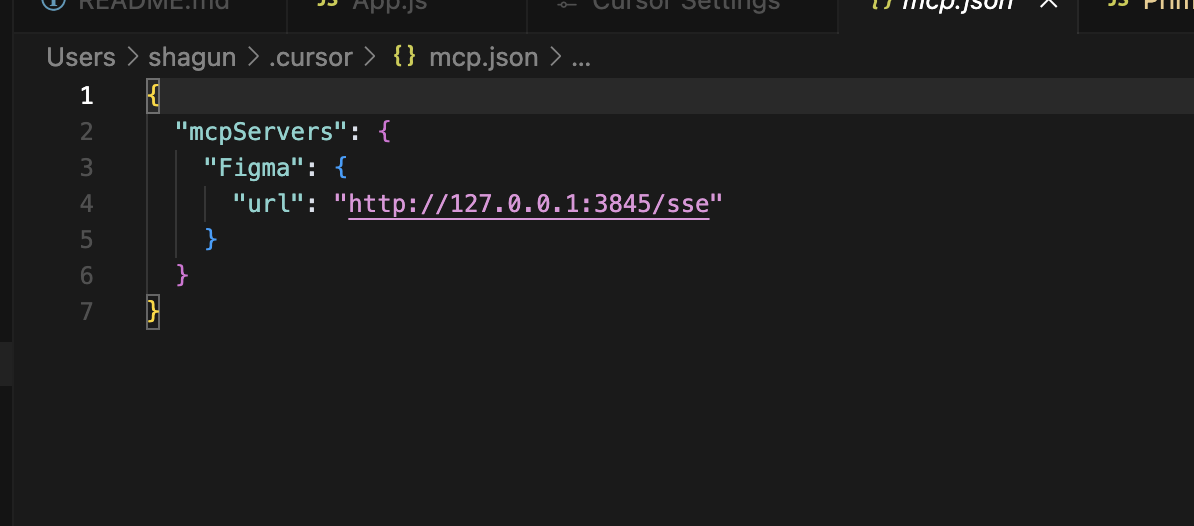


Demo
Expand to view demos  Troubleshooting
- Getting 403 errors on prompt?
- Ensure you have a non Free account (Pro or Enterprise) and a Full or Dev Seat
- Ensure your Figma file is in your Figma project
- After adding the MCP to Cursor, restart Figma after
- Check the MCP server is running in your browser http://127.0.0.1:3845/sse
In the project directory, you can run:
npm start
Runs the app in the development mode. Open http://localhost:3000 to view it in your browser.
The page will reload when you make changes. You may also see any lint errors in the console.
npm test
Launches the test runner in the interactive watch mode. See the section about running tests for more information.
npm run build
Builds the app for production to the build folder. It correctly bundles React in production mode and optimizes the build for the best performance.
The build is minified and the filenames include the hashes. Your app is ready to be deployed!
See the section about deployment for more information.
npm run eject
Note: this is a one-way operation. Once you eject, you can't go back!
If you aren't satisfied with the build tool and configuration choices, you can eject at any time. This command will remove the single build dependency from your project.
Instead, it will copy all the configuration files and the transitive dependencies (webpack, Babel, ESLint, etc) right into your project so you have full control over them. All of the commands except eject will still work, but they will point to the copied scripts so you can tweak them. At this point you're on your own.
You don't have to ever use eject. The curated feature set is suitable for small and middle deployments, and you shouldn't feel obligated to use this feature. However we understand that this tool wouldn't be useful if you couldn't customize it when you are ready for it.
Learn More
You can learn more in the Create React App documentation.
To learn React, check out the React documentation.
Code Splitting
This section has moved here: https://facebook.github.io/create-react-app/docs/code-splitting
Analyzing the Bundle Size
This section has moved here: https://facebook.github.io/create-react-app/docs/analyzing-the-bundle-size
Making a Progressive Web App
This section has moved here: https://facebook.github.io/create-react-app/docs/making-a-progressive-web-app
Advanced Configuration
This section has moved here: https://facebook.github.io/create-react-app/docs/advanced-configuration
Deployment
This section has moved here: https://facebook.github.io/create-react-app/docs/deployment
npm run build fails to minify
This section has moved here: https://facebook.github.io/create-react-app/docs/troubleshooting#npm-run-build-fails-to-minify